On February 26, 2017, 32.9 million viewers watched one of the biggest blunders in Oscar history, as Warren Beatty and Faye Dunaway presented the Oscar for Best Picture to La La Land, even though the actual winner was Moonlight.
How did this happen, and how could the Science of Great Design have prevented this snafu at the Oscars?
First, the timeline of events (Pacific Standard Time):
8:50pm PwC accountants Brian Cullinan and Martha Ruiz, each with an identical set of envelopes, are positioned at opposite wings in the theater (since they don't know in advance from which side the presenters will enter).
8:51pm Ruiz hands her Best Actress envelope to Leonardo Dicaprio. Cullinan fails to dispose of his duplicate copy.
8:57pm Actress Emma Stone completes her acceptance award and walks offstage. The Oscars go to a commercial break.
8:58pm-9:04pm Timing is unclear, but somewhere in this time Cullinan takes a picture of Emma Stone holding her freshly-awarded Oscar:
First, the timeline of events (Pacific Standard Time):
8:50pm PwC accountants Brian Cullinan and Martha Ruiz, each with an identical set of envelopes, are positioned at opposite wings in the theater (since they don't know in advance from which side the presenters will enter).
8:51pm Ruiz hands her Best Actress envelope to Leonardo Dicaprio. Cullinan fails to dispose of his duplicate copy.
8:57pm Actress Emma Stone completes her acceptance award and walks offstage. The Oscars go to a commercial break.
8:58pm-9:04pm Timing is unclear, but somewhere in this time Cullinan takes a picture of Emma Stone holding her freshly-awarded Oscar:
The picture is taken backstage, lights are relatively bright and people appear to be in motion, so it seems likely the picture was taken during the commercial break (before Best Picture is announced).
9:00pm Cullinan mistakenly hands the Best Actress envelope to Warren Beatty (no doubt believing it was the Best Picture envelope).
9:00pm Cullinan mistakenly hands the Best Actress envelope to Warren Beatty (no doubt believing it was the Best Picture envelope).
9:01pm Beatty and Dunaway start their presentation. If you look closely at the photo below, you can make out the text on the envelope reading "ACTRESS IN A LEADING ROLE".
Here's a magnification of the envelope:
Beatty and Dunaway are holding the wrong envelope, but because the envelope is labeled on just one side, only the audience of 39.2 million viewers has a chance of seeing it.
9:05pm Cullinan tweets his photo of Emma Stone (his tweet has since been deleted).
9:05pm Cullinan tweets his photo of Emma Stone (his tweet has since been deleted).
9:05pm Beatty opens the envelope, and appears somewhat taken aback when he sees the following card:
9:05pm Beatty does not read the card aloud. Dunaway thinks Beatty is joking. Clearly confused, Beatty tilts the card toward Dunaway so she can see it. She spots the words "LA LA LAND" on the moving card and immediately blurts out those words.
So, how could the Science of Great Design solve all of this? There are four areas:
1. Inattentional blindness, caused by stress and an increase in cognitive load, decreases our situational awareness. The higher the stress or cognitive load, the narrower our awareness. You can impair your situational awareness by performing even the smallest mental exercise, such as doing mental math or using the voice interface inside a car while driving.
Cullinan, tasked with the already-stressful job of handing out envelopes without error, appears to have taken & tweeted the picture of Emma Stone only moments before Beatty appeared with the wrong card. The simple act of thinking about the tweet you're going to send during the upcoming commercial break, is enough to reduce our situational awareness. It's called inattentional blindness, and here's a video showing how easy it is to experience this cognitive tunneling:
1. Inattentional blindness, caused by stress and an increase in cognitive load, decreases our situational awareness. The higher the stress or cognitive load, the narrower our awareness. You can impair your situational awareness by performing even the smallest mental exercise, such as doing mental math or using the voice interface inside a car while driving.
Cullinan, tasked with the already-stressful job of handing out envelopes without error, appears to have taken & tweeted the picture of Emma Stone only moments before Beatty appeared with the wrong card. The simple act of thinking about the tweet you're going to send during the upcoming commercial break, is enough to reduce our situational awareness. It's called inattentional blindness, and here's a video showing how easy it is to experience this cognitive tunneling:
When crucial, mission-critical tasks must be performed without error, it is important to give operators as much situational awareness as possible. That means a clear presentation of information with no distractions. In this case, the two separate tasks of handing out poorly marked envelopes in dim light and tweeting photos of winners, need to be performed by two different people.
2. Emphasis must match information relevance. This is one of the core guidelines in the Science of Great Design. The more important the information, the greater the emphasis. You can emphasize with size & contrast, among a host of other techniques. Here's the card Beatty and Dunaway saw:
2. Emphasis must match information relevance. This is one of the core guidelines in the Science of Great Design. The more important the information, the greater the emphasis. You can emphasize with size & contrast, among a host of other techniques. Here's the card Beatty and Dunaway saw:
On any given Oscar card, the most important information is arguably the winner's name. The movie title is less important (unless you're talking best picture category). On the card above, both the winner's name and the movie are rendered in a bold, high-contrast stroke, but they are both of equal visual weight. However there's another piece of crucial information - the words "Best Actress", rendered in small italic gray text at the bottom center of the card:
The category, being at the bottom of the card and so small, will be literally the last thing you read.
The fix is to apply the emphasis must match information relevance guideline, and for this card, could look like this:
The fix is to apply the emphasis must match information relevance guideline, and for this card, could look like this:
3. To make text easy to read, the contrast ratio (of text to background on the perceived brightness spectrum - gray scale) needs to be pretty high - at least 7:1. If reading takes place in low light (such as in the wings backstage at the Academy Awards), then the contrast ratio needs to be even higher. As an example, black text on a white background has a contrast ratio of about 21:1. But the contrast ratio for the gold "ACTRESS IN A LEADING ROLE" text on the dark red background is less than 2:1, far below the minimum for easy readability.
The fix is to increase contrast. Brighten the text and darken the envelope. You can also make low-contrast text easier to read by increasing the font size.
4. Discoverability helps users understand what to do and where they are. It is important for signposts to be positioned along the path where they are likely to be easily seen. In the case of this particular event, the important signposting that could have prevented this were the words "ACTRESS IN A LEADING ROLE" printed on the front of the envelope. There are two problems with this signposting. First, it's in a location where it's unlikely to be easily seen. The words are on the front of the envelope, but the backside of the envelope faces you when you open it. Second, the "ACTRESS IN A LEADING ROLE" words are not easily seen because the text is relatively small, and as we've already seen, of insufficient contrast.
The fix is to increase the text size & the contrast, and to add signposting to both sides of the envelope, like this:
4. Discoverability helps users understand what to do and where they are. It is important for signposts to be positioned along the path where they are likely to be easily seen. In the case of this particular event, the important signposting that could have prevented this were the words "ACTRESS IN A LEADING ROLE" printed on the front of the envelope. There are two problems with this signposting. First, it's in a location where it's unlikely to be easily seen. The words are on the front of the envelope, but the backside of the envelope faces you when you open it. Second, the "ACTRESS IN A LEADING ROLE" words are not easily seen because the text is relatively small, and as we've already seen, of insufficient contrast.
The fix is to increase the text size & the contrast, and to add signposting to both sides of the envelope, like this:
So, the four fixes to save the Oscars (in future years) are:
Understanding the relationship between cognitive science and good design is important. It can save money, save time, and might even save you from making embarrassing mistakes.
To learn more about the science behind great design and user interfaces (UI), check out my course, the Science of Great UI, at deviq.com/sgui.
- One person hands out the envelopes. One person tweets photos of the stars.
- Increase the size and contrast of the award category text (e.g., "Best Actress") on the cards.
- Darken the envelopes, brighten the award category text, and use a larger font.
- Print the award category label on both sides of the envelope.
Understanding the relationship between cognitive science and good design is important. It can save money, save time, and might even save you from making embarrassing mistakes.
To learn more about the science behind great design and user interfaces (UI), check out my course, the Science of Great UI, at deviq.com/sgui.
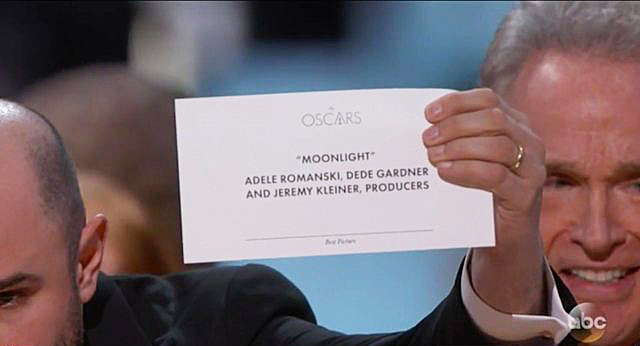

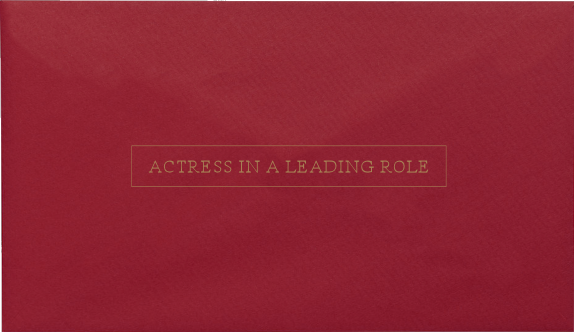

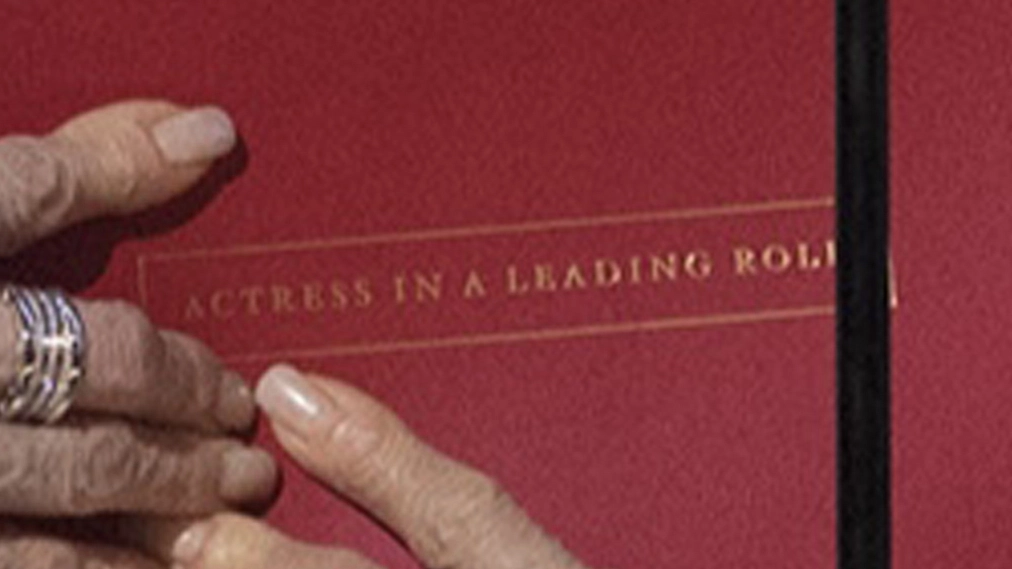
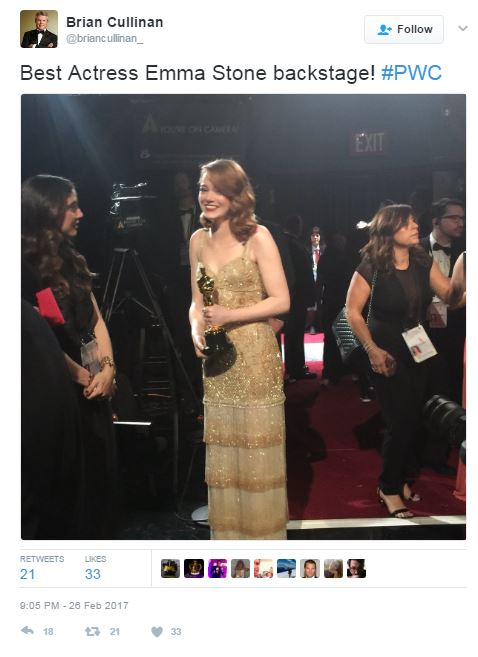
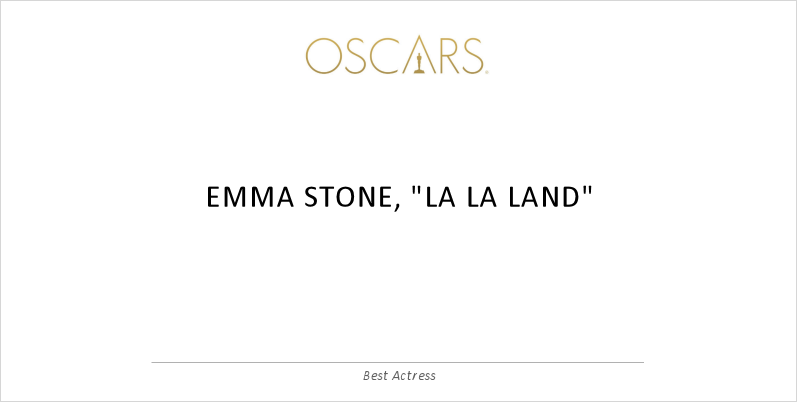
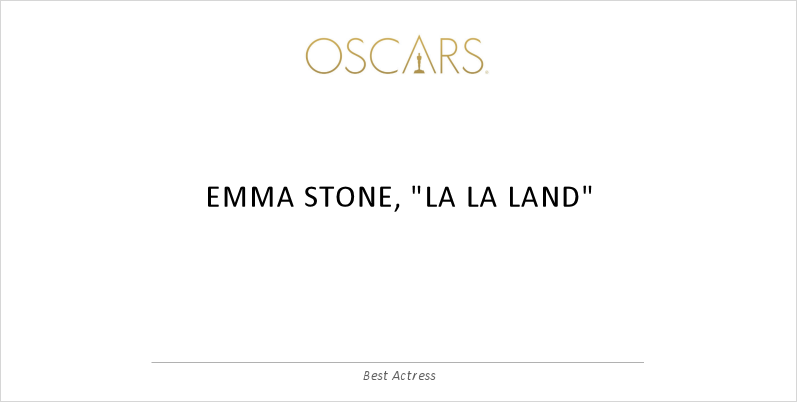

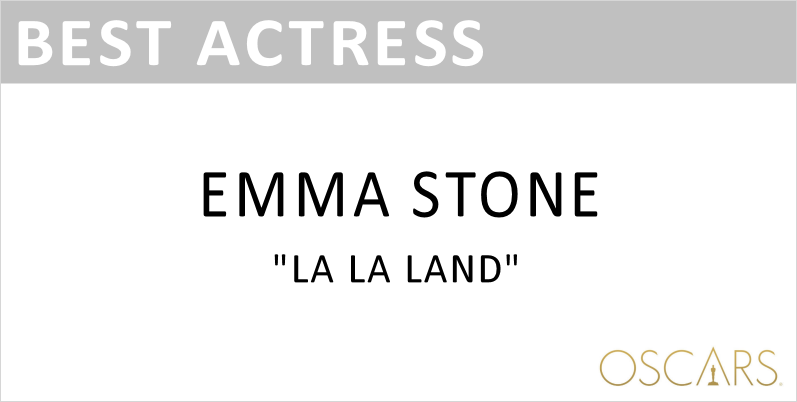
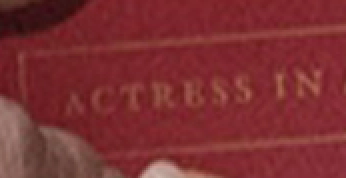
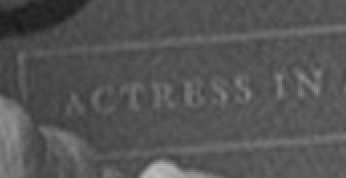
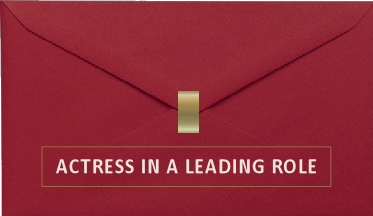
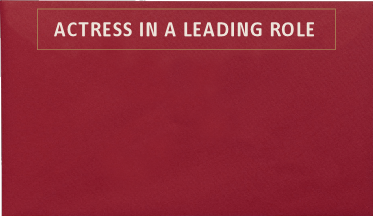
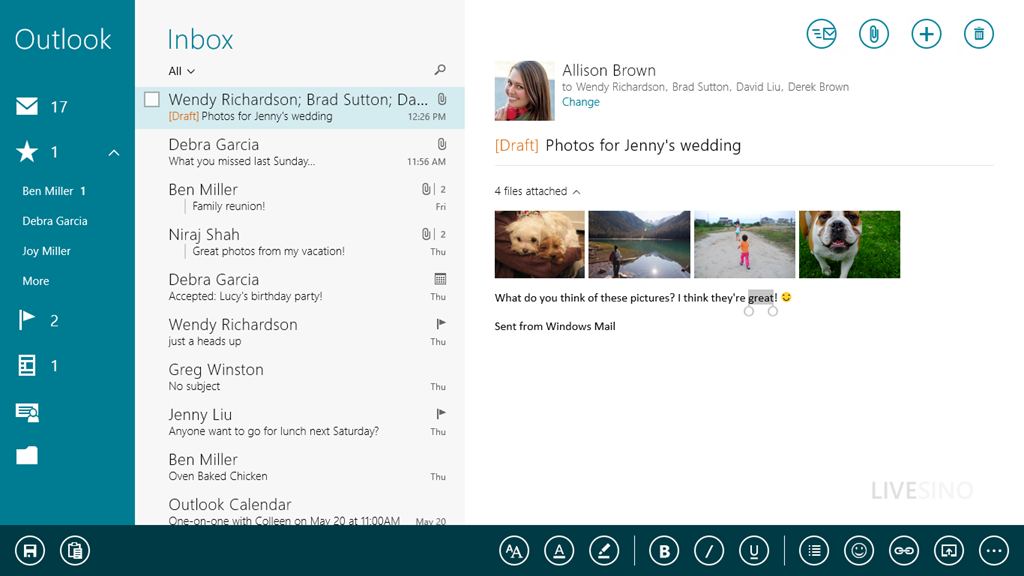
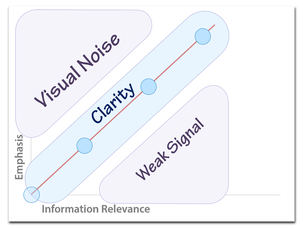
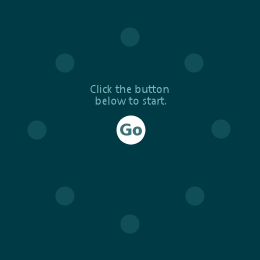
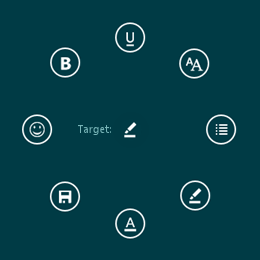
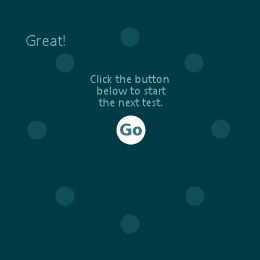
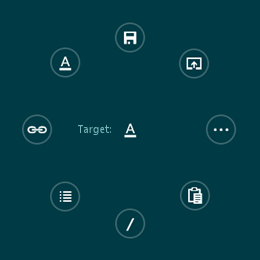
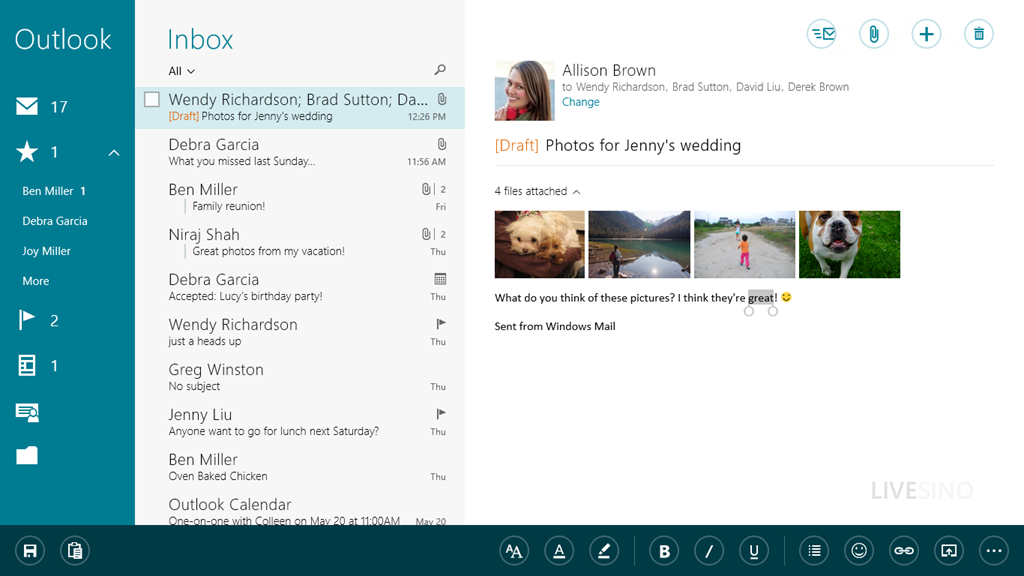
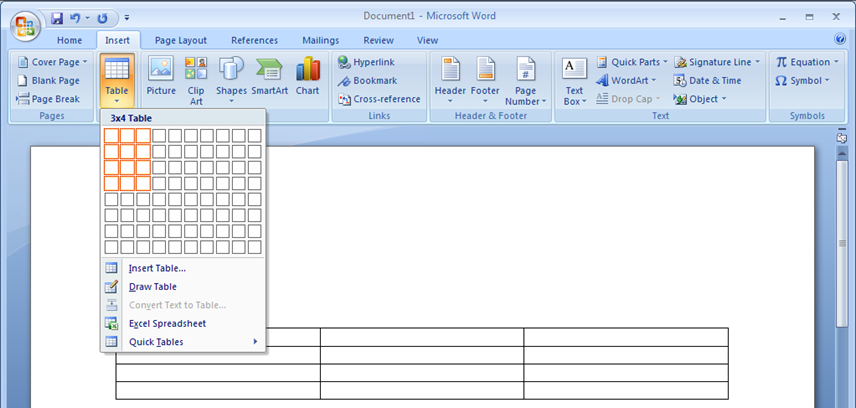




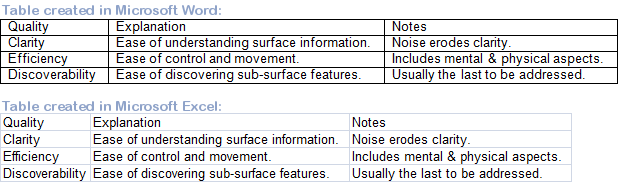

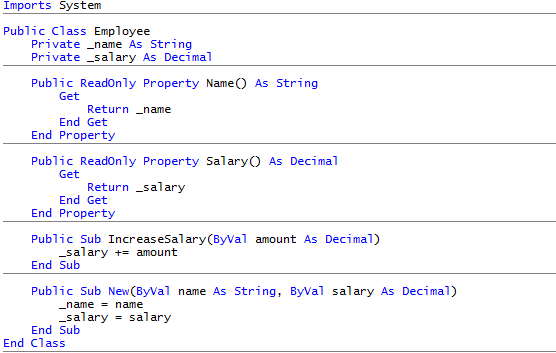
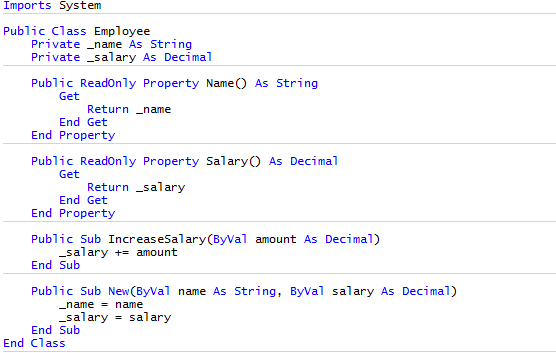
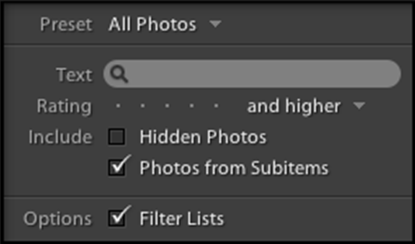
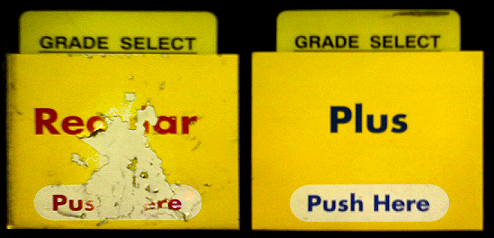
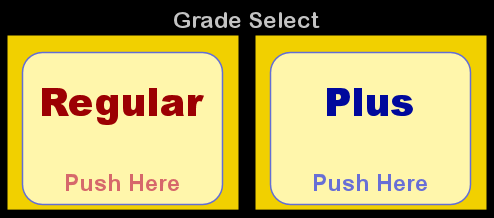

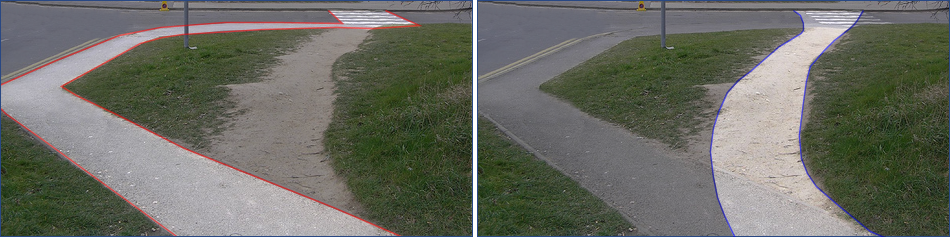

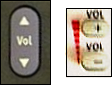
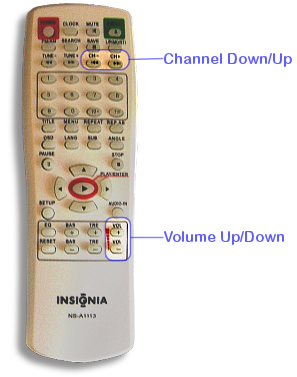
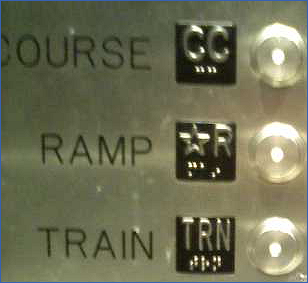
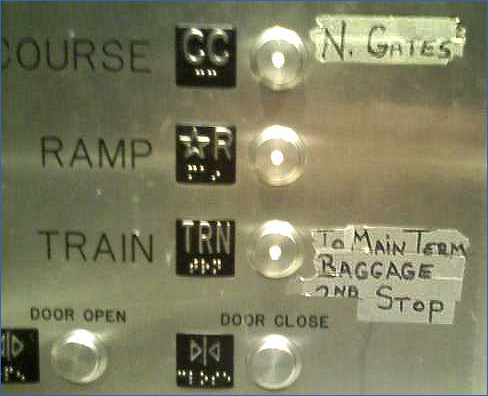

 RSS Feed
RSS Feed